Search History
The Search History feature keeps track of your searches for the last 30 days, making it easy to return to your previous search results. The Search History feature is available only when you are signed in, and AOL Search will display Search History only for searches done while signed in.
- View Search History
- Manage Search History
- Clear Search History
- Suspend and stop Search History tracking
- Turn Search History on or off
View Search History
You can view your Search History by clicking on the Search History link at the upper-right corner of the page. This feature is available only when you are signed in.
Manage Search History
To manage your Search History, click on the Search History link in the upper-right corner of the search results page. Websites you have visited from your searches on AOL Search are displayed below the search terms. You can view your search history by the type of search results, such as All, Web, Images, Videos, AOL or News. You can also sort your Search History by date or by search terms in alphabetical order.
In addition, you can search on the terms recorded in your Search History by clicking your search term link.
Clear Search History
AOL Search offers you a Search History feature that keeps track of your searches for 30 days. Search History helps you get back to your previous search results faster; however, if you wish to keep your search private, you can clear your history. To clear your Search History, click on Search History and then click the Clear link. Alternatively, you can view and clear your search history by following the steps listed below.
To clear Search History:
- Go to search.aol.co.uk.
- Click Sign In.
- Type your AOL Username or Email and Password in the text boxes and then click Sign In.
- Type a keyword in the search box and click Search.
- Click Search History.
- Click Go to Search History.
- Click Clear History.
- Click Yes to confirm.
Suspend and stop Search History tracking
To suspend and stop tracking of your Search History, click on Search History and then click on the Suspend link. Or you can click on the Suspend History link on the Search History page. Suspending your Search History will not clear your existing history; you must use the Clear link to remove your Search History.
Turn Search History on or off
We offer AOL Member Search History as a feature on AOL Search providing you relevant search experience, such as saved searches and targeted special offers based on your earlier searches. When AOL Member Search History is enabled, personal information about the searches you perform on the AOL service and the actions you take with the results of those searches may be analyzed to help create a more relevant experience.
It is important to note that turning off AOL Member Search History doesn't clear previously saved search history.
To turn on or turn off AOL Member Search History:
- Go to AOL Search.
- If you're not already signed in, sign in to AOL Search using your Username or Email and Password.
- Type a keyword in the search box and click Search.
- Click Settings.
- Scroll down to the Search History section. In the Search History section, choose the option that you prefer. The options available are:
- Search History Tracking ON
- Search History Tracking OFF
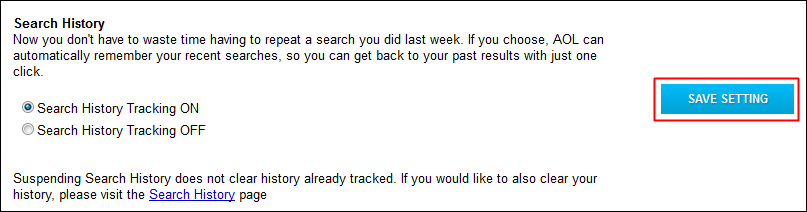
- Click SAVE SETTING.
- Click OK to confirm.