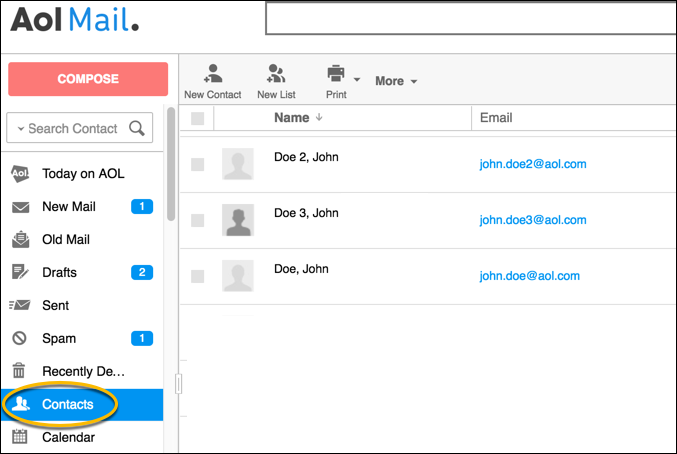How do I access my email once AOL Desktop is discontinued?
Downloaded email attachments can be accessed through the Download Manager feature in your AOL Desktop or through Windows Explorer in the folder where the files were saved.
Refer to the instructions below for viewing and backing up your locally-stored email messages and how to access your email using AOL Mail.
How do I access my local email messages in AOL Desktop?
Follow the steps below to access your locally-saved email messages using the version of AOL Desktop installed on your computer:
- Launch the AOL Desktop software but do not sign on.
- On the Sign On window, click the arrow next to the Username box to display your usernames.
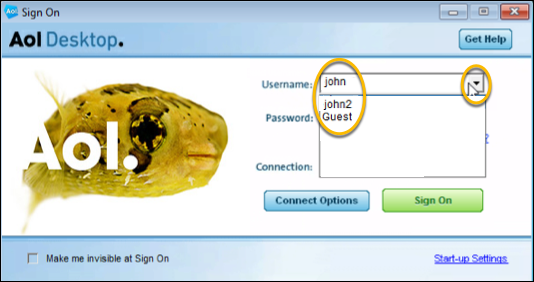
- Select the username you wish to see the mail for.
- Close the Sign On window by clicking the X button.
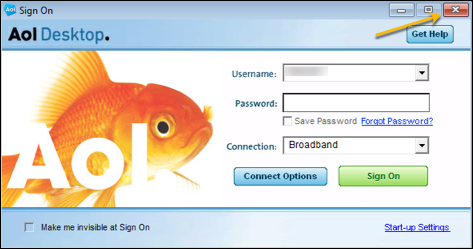
- Click the Mailbox icon in the upper left corner of the window.
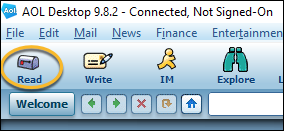
- Click on any folder under Saved on My PC to access your locally stored emails.
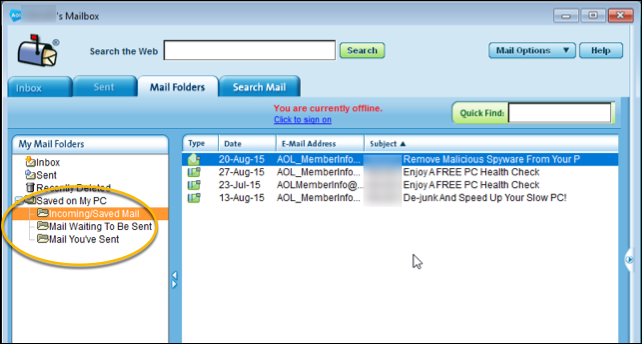
- Double click on an email to open it.
How do I make a backup of my locally stored email messages?
Follow the steps below to make a backup of your locally stored email messages:
- Launch the AOL Desktop software but do not sign on.
- On the Sign On window, click the arrow next to the Username box to display your usernames.
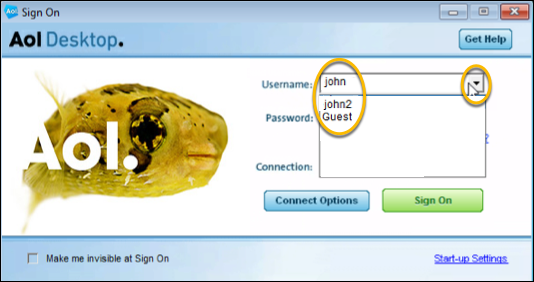
- Select the username you wish to see the mail for.
- Close the Sign On window by clicking the X button.
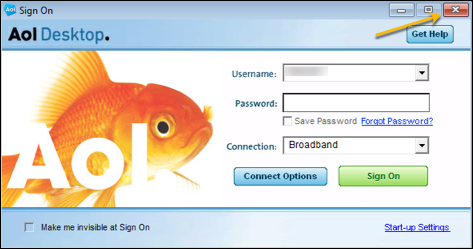
- Click the Mailbox icon in the upper left corner of the window.
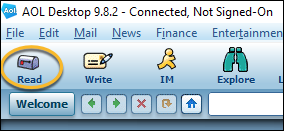
- Click on any folder under Saved on My PC to access your locally stored emails.
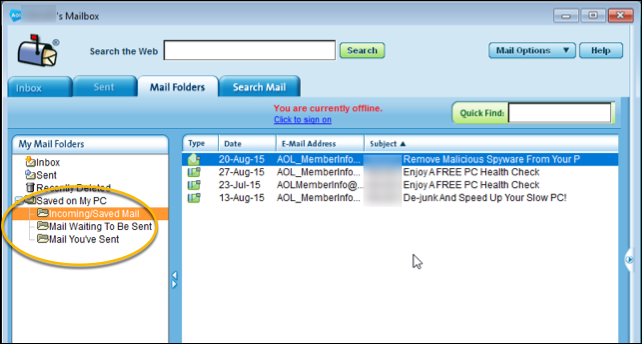
- Double click on an email to open it.
- Click the File menu in the upper left corner of the screen.
- Click SAVE.
- Select the format you wish to save your email in. (Text or HTML)
- Enter a name for the file.
- Click Save.
How do I access my saved email attachments?
Follow the steps below to access the email attachments that you saved to your computer.
Note: You can only access the attachments that you saved to your computer.
- Launch the AOL Desktop software but do not sign on.
- On the Sign On window, click the arrow next to the Username box to display your usernames.
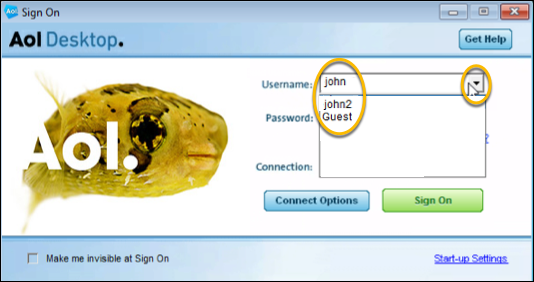
- Select the username you wish to see the attachments for.
- Close the Sign On window by clicking the X button.
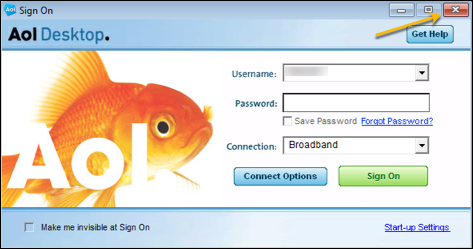
- Click the File menu and then click Download Manager in the menu that appears.
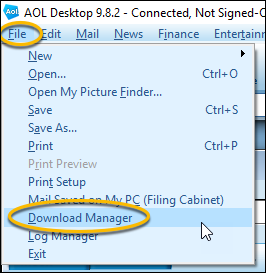
- Select an attachment by clicking on it and then click the Find File button.
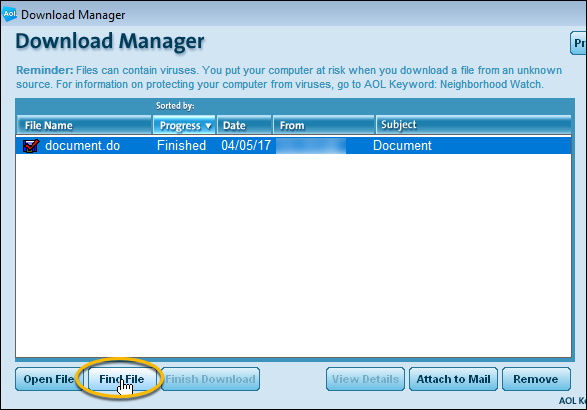
- A Windows Explorer window opens showing your attachments.
How do I access my email using the AOL Mail for free?
Follow the steps below to access your email using AOL Mail:
- Visit https://mail.aol.co.uk.
- Sign in with your screen name and password.

- Click the Inbox folder to see your email.
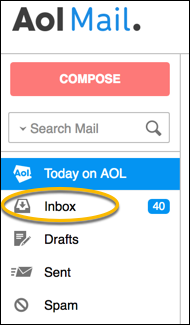
How do I access my contacts (address book)?
You can access your contacts (address book) for free using AOL Mail. Follow the steps below to learn how to access your contacts in AOL Mail:
- Visit https://mail.aol.co.uk.
- Sign in with your screen name and password.

- Click Contacts to see your address book.